ROBO STB Documentation
Explore our comprehensive documentation to get started with ROBO STB. Learn how to install our app as a Progressive Web App (PWA), access user guides, and find answers to common questions.
Installing ROBO STB as a Progressive Web App (PWA)
Follow the steps below to install ROBO STB as a Progressive Web App on your device. This allows you to use our platform like a native app, with offline capabilities and quick access from your home screen.
Installing on Android (Chrome Browser)
- Open the Chrome browser on your Android device and navigate to https://robostb.netlify.app/.
- Tap the three-dot menu in the top-right corner of the browser.
- Select "Add to Home screen" from the menu. You may see a prompt asking you to install the app.
- Tap "Add" or "Install" on the prompt, and the ROBO STB app icon will be added to your home screen.
- Launch the app from your home screen and log in to start using ROBO STB.
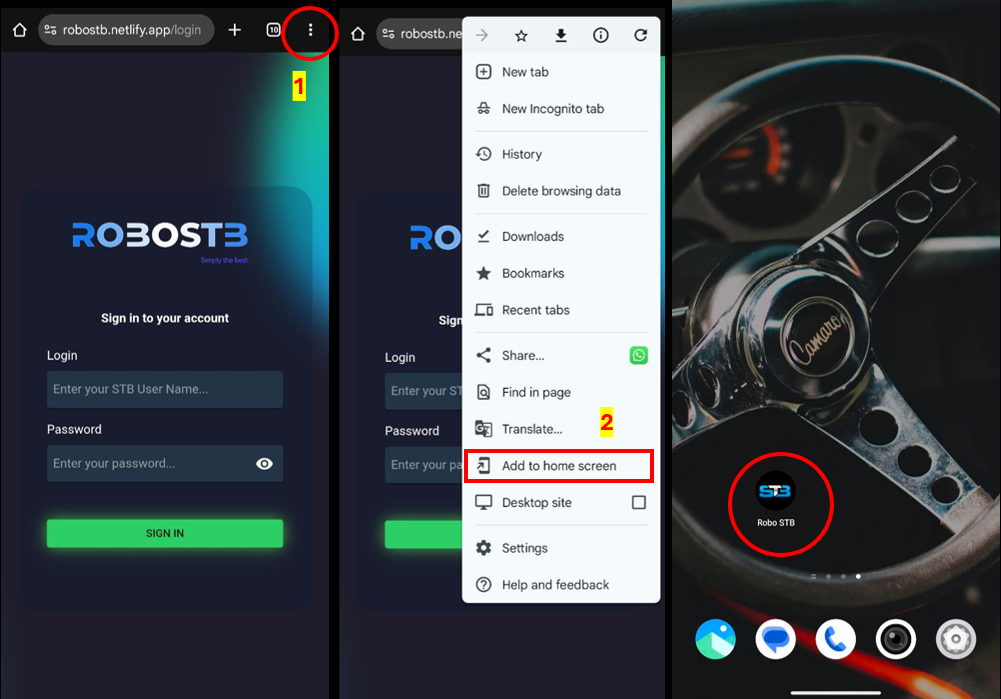
Installing on iOS (Safari Browser)
- Open the Safari browser on your iPhone or iPad and visit https://robostb.netlify.app/.
- Tap the "Share" icon at the bottom of the screen (it looks like a square with an arrow pointing up).
- Scroll down and select "Add to Home Screen."
- Tap "Add" in the top-right corner of the screen.
- The ROBO STB app icon will appear on your home screen. Tap it to launch the app and log in.
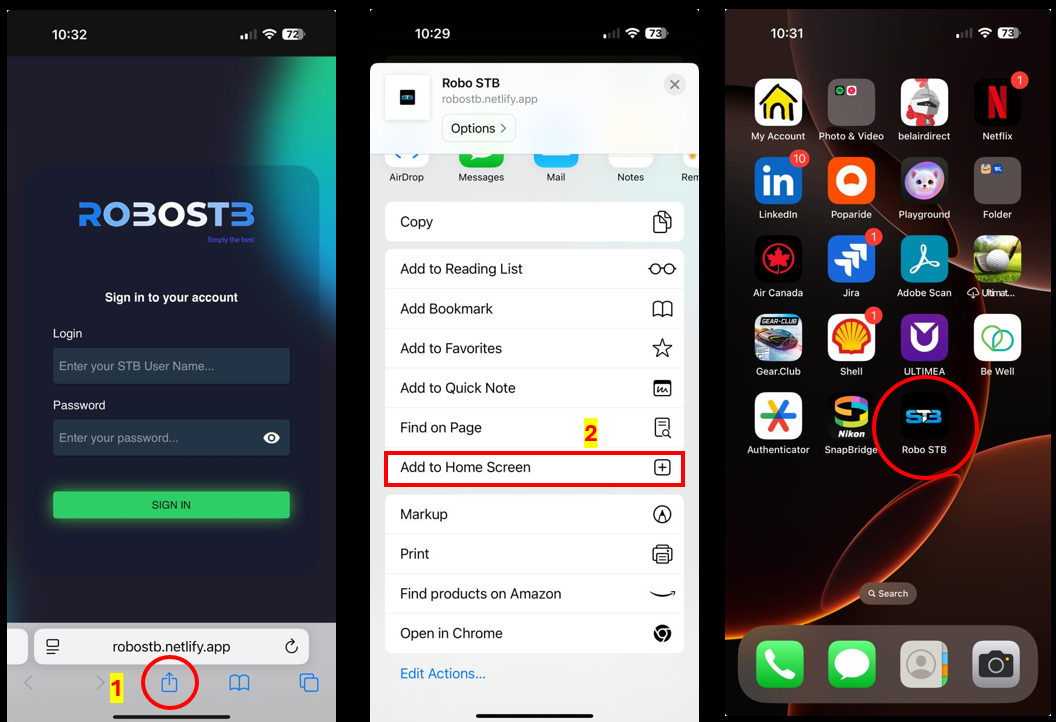
Installing on Desktop (Chrome/Edge Browser)
- Open Chrome or Edge on your desktop and go to https://robostb.netlify.app/.
- Click the three-dot menu in the top-right corner (or the app install icon if prompted).
- Select "Install ROBO STB" or "Install app."
- Click "Install" in the confirmation popup.
- The app will be installed and can be accessed from your desktop or start menu.
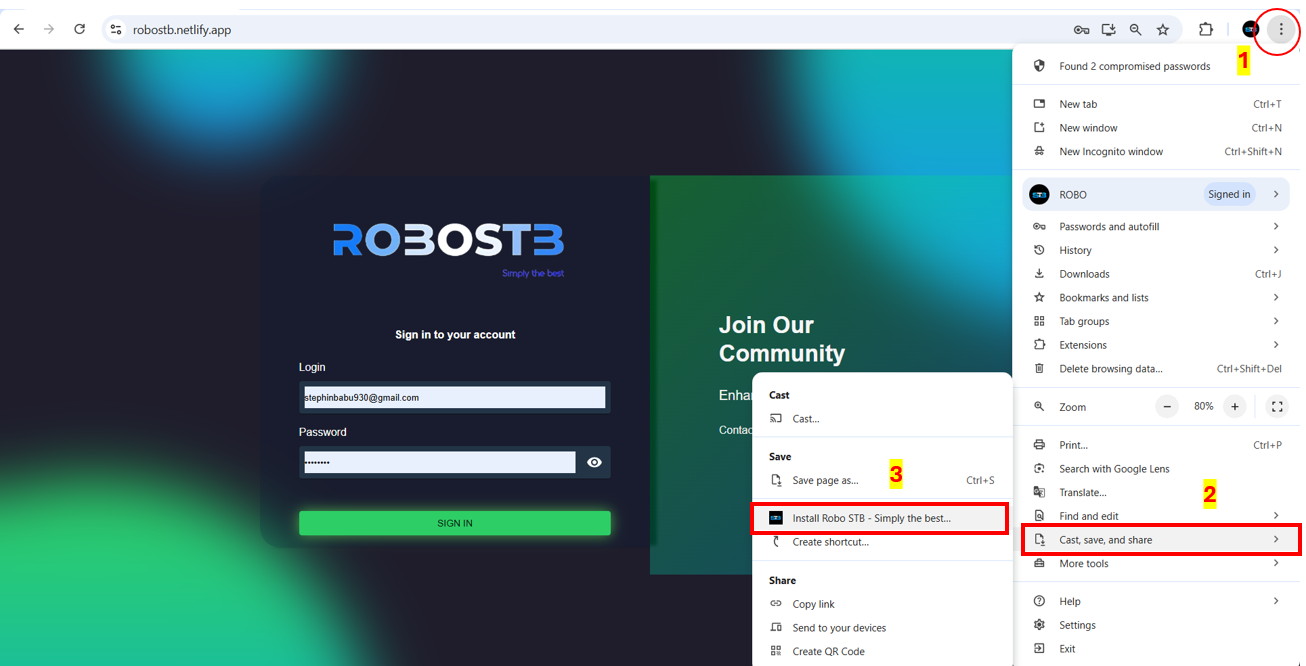
Note: Ensure your browser is up to date to support PWA installation. If you encounter issues, contact our support team at stbrobo@gmail.com.
Broker Integration
ROBO STB supports integration with various brokers. To set up your broker account, follow these steps:
- Log in to your ROBO STB account.
- Navigate to the "Broker Integration" section in the dashboard.
- Select your broker from the list and follow the on-screen instructions to connect your account.
- Once connected, you can start trading using ROBO STB's algorithmic features.
- Choose "your broker" from the broker list.
- Enter your broker API credentials as prompted.
- Authorize the connection and verify successful integration.
Shoonya Integration (Broker Side)
- Log in to your Shoonya broker account on their official website.
- Navigate to the API section in your Shoonya dashboard.
- Generate your API key and secret as per Shoonya's instructions.
- Note down your API credentials securely. You will need these to connect with ROBO STB.
- Ensure your Shoonya account has API access enabled and is in active status.
Fyers Integration (Broker Side)
- Log in to your Fyers account on the Fyers official portal.
- Go to the API section (usually under "My Profile" or "API Access").
- Create a new API app to generate your API key and secret.
- Copy your API credentials and keep them safe for integration.
- Make sure your Fyers account is KYC-verified and API access is enabled.
If you need assistance with broker integration, please refer to our user guide or contact support.
User Guide
This section will contain detailed guides on how to use ROBO STB, including setting up your account, navigating the dashboard, and utilizing algorithmic trading features. (Content to be added soon.)
Frequently Asked Questions
What is a Progressive Web App (PWA)?
A Progressive Web App is a web application that can be installed on your device and used like a native app, with features like offline access and push notifications.
Do I need to install any software to use ROBO STB?
No, ROBO STB is a web-based platform. Installing it as a PWA is optional for a more app-like experience.
Can I use ROBO STB offline after installing the PWA?
Some features may be available offline, but full functionality requires an internet connection.
